How to Set Random Delay in Auto Clickers (Humanize Clicks)
A practical guide to random delay auto clicker settings: why they matter, how to humanize patterns, and the exact Humanize options in Speed Auto Clicker 2025.
Last updated: Last Updated on August 28, 2025 by SpeedAutoClicker
Download — Speed Auto Clicker 2025
Portable ZIP · No installation · No admin rights
Using the exact same interval between clicks creates a robotic pattern that’s easy to detect. The solution is enabling Random Delay to “humanize clicks”. In this guide you’ll learn what it is, why it matters, and the recommended settings in Speed Auto Clicker 2025 for Windows 11/10/7.
What is Random Delay?
“Random Delay” introduces a variable interval between clicks within a range (for example, 12–35 ms). Instead of firing every 50 ms exactly, each click is spaced by a slightly different interval. The result: a more natural and less repetitive click pattern.
For context, CPS (Clicks Per Second) simply measures how many clicks happen per second. With Random Delay, your average CPS stays similar, but each interval fluctuates inside the chosen range.
Why humanize auto clicker settings matter
- Avoid robotic patterns: exact intervals are easy to detect.
- Smoother performance: reduces visible spikes or micro-freezes.
- More control: keep natural variation without losing average CPS.
⚠️ Note: every game/app has its own rules. Using auto clickers online can violate Terms of Service. Always use responsibly.
Speed Auto Clicker 2025 — Humanize options
In Speed Auto Clicker 2025 you’ll find a Humanize section with two key fields:
- Random Delay Min (ms) — minimum delay between clicks.
- Random Delay Max (ms) — maximum delay between clicks.
The engine randomly picks a value between Min and Max for each click (uniform distribution), keeping your average CPS close to expected while avoiding repetition.
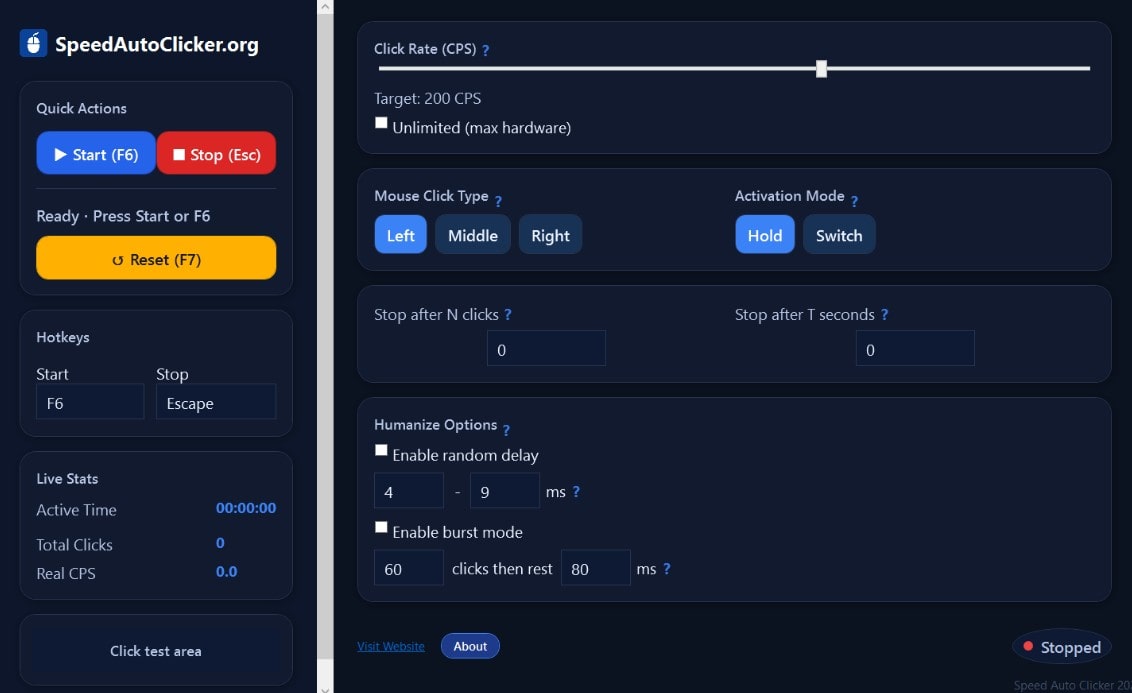
Step-by-step: enable Random Delay
- Download the app from the official page and unzip.
- Run SpeedAutoClicker.exe.
- Set your base CPS (or Unlimited for max speed).
- Enable Random Delay and choose Min and Max (e.g., 12–35 ms).
- Optional: combine with Burst Mode (e.g., 50 clicks + 150 ms pause) for even more realistic patterns.
- Assign hotkeys (default: Start = F6, Stop = Esc) and test in a safe window first.
Recommended presets (ready to use)
Example presets you can try immediately. Adjust depending on your hardware and target app.
| Use case | Base CPS | Random Delay (ms) | Burst Mode | Notes |
|---|---|---|---|---|
| Idle / Clicker games | 20–30 | 8–24 | 50 clicks + 150 ms | Smooth, stable pattern |
| Productivity / UI tasks | 10–20 | 15–40 | Off or 30 + 120 ms | Safe and steady |
| QA / Stress testing | 100–Unlimited | 1–5 | Short bursts | Check Stats panel for CPS |
| General safe use | 12–18 | 20–60 | 30 + 200 ms | Very natural |
Quick CPS → ms math (simple)
The basic rule: interval (ms) = 1000 / CPS. Example: 20 CPS ≈ 50 ms. If you enable Random Delay 30–70 ms, you’ll still average close to 20 CPS, but with natural variation.
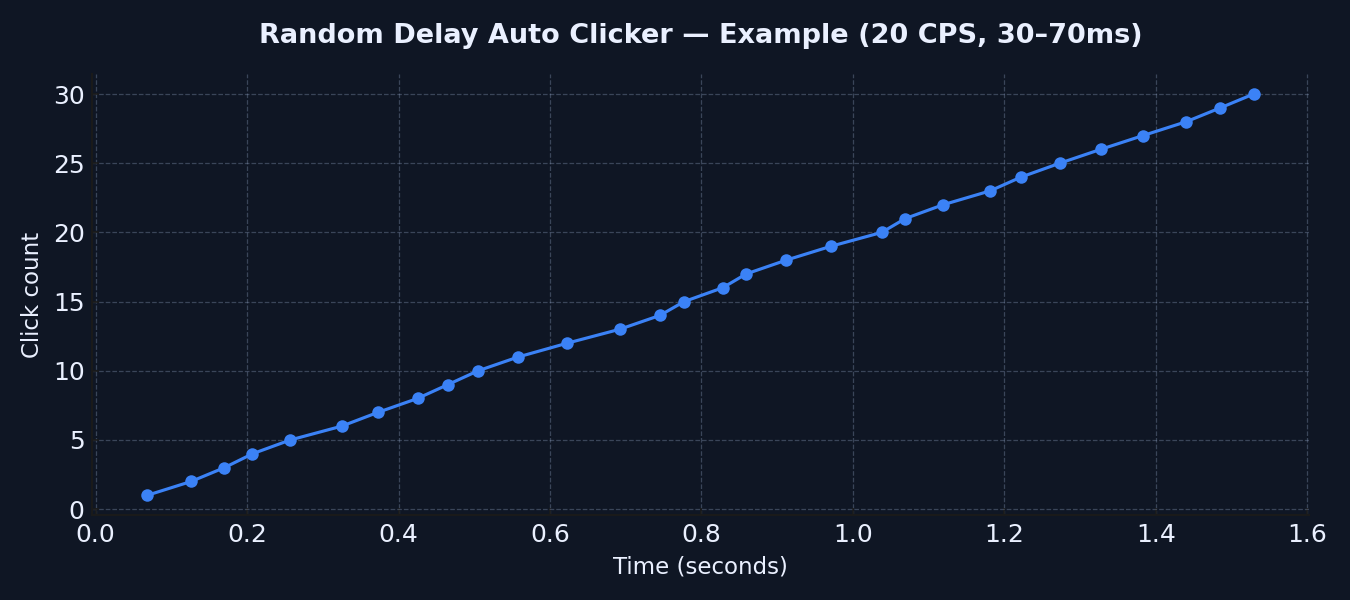
Troubleshooting & tips
- Real CPS too low: shrink the Random range or increase base CPS.
- Micro-lags: enable Burst Mode with short pauses (100–200 ms).
- Clicks ignored: some apps block input bursts — test in a safe window first.
- Games: always respect each game’s ToS.
Portable ZIP · No installation · No admin rights
Quick FAQ
What is a good Random Delay range?
For general use: 20–60 ms. For idle/clicker games: 8–24 ms. Adjust to your base CPS.
Do I need Random Delay with Unlimited CPS?
Not required, but it makes burst clicks smoother and more natural.
Does Random Delay reduce my CPS?
Average CPS may shift slightly. If it drops too much, reduce the delay range or increase base CPS.
Is it safe on Windows?
Yes, it’s safe for your system. The only risk is breaking rules in online games.